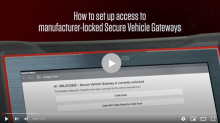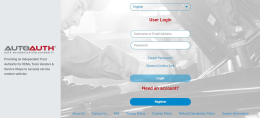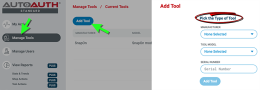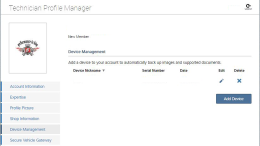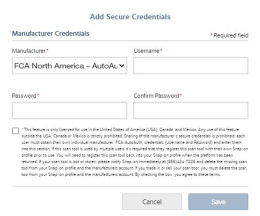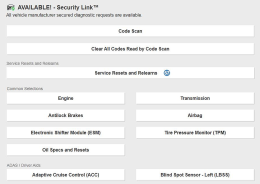This feature is not available on all diagnostic tools.
To protect vehicle communication networks from unauthorized access, OEM’s are implementing secure gateway modules that only allow authorized users to access certain diagnostic functions using an approved diagnostic tool.
To use Security Link you will need a compatible Snap-on diagnostic tool, and create an
For more information on how to setup these accounts and get authorized:
Visit - https://www.snapon.com/securitylink
Visit - https://www.snapon.com/EN/US/Diagnostics/Security-Link
Watch the "How to..." video in this link, then follow along with the setup steps below. Link opens in new browser tab.
Currently Security Link is only compatible with Fiat Chrysler Automobiles (FCA) 2018+ models. For additional reference and future coverage see snapon.com/securitylink
Getting Set Up (steps)
Getting Set Up
AutoAuth requires an annual fee payment.
| 1. | Go to autoauth.com select Register and create an account. |
| 2. | Remember your Username and Password |
| 3. | Check your email and verify your account. |
| 4. | Login to your autoauth.com account and follow the link to complete your registration as a “Service Center Signup / Independent Technician Signup”. |
| 5. | After entering the required information select Sign Up. |
| 6. | Select Manage Tools > Add Tool, then enter your Snap-on diagnostic tool model and serial number and save the entry. |
Your AutoAuth account setup is now complete.
If you do not have a Snap-on Profile Manager account, you need to create one first, see New User - Create an Individual Account
If you are already using the
| 1. | If you already have a Snap-on Profile Manager account, log in and select the Device Management tab. |
| 2. | (If you have not already linked your diagnostic tool to your Snap-on Profile Manager account perform this step, if you have, then proceed to the next step.) Enter your Diagnostic Tool Pin Code and Serial Number from the Get Connected screen of your tool (See "Step 1 - Get your diagnostic tool information" at the beginning of these instructions). |
| 3. | Select the Security Link tab, then select Add Secure Credentials. |
| 4. | Enter your AutoAuth account username and password and select Save. |
| 5. | Your diagnostic tool is now linked to your AutoAuth account which allows you to connect and access the applicable secured gateways during scanner use. |
Typical Diagnostic Tool Image Showing Security Link is Available